All digital cameras, either point and shoot, compact or dSLR have a variety of auto or preset shooting modes. These modes are usually (as in Sony Cybershot and Olympus)

- Auto
- Close up / Macro
- Portrait
- Landscape
- Action
- Night
- Panorama
- Program (P)
- Shutter Priority (S)/Time Value (Tv)
- Aperture Priority(A)/Aperture value(Av)
Auto:
As the name suggests, in Auto mode everything is automatic, with camera taking complete control of all the settings. It will set the ISO, white balance and focusing mode, etc. etc.. This mode is often used by beginners or new users as it almost guarantees a correctly exposed and sharp image.
Close-up / Macro:
 The Close-up or Macro mode is used to take close-up pictures of small subjects. The depth of field is very narrow in this case. However if you want the entire subject to be in focus you shuould shoot from directly above or directly below the subject so as the much of the subject as possible is at the same distance from the lens.
The Close-up or Macro mode is used to take close-up pictures of small subjects. The depth of field is very narrow in this case. However if you want the entire subject to be in focus you shuould shoot from directly above or directly below the subject so as the much of the subject as possible is at the same distance from the lens.
Portrait: In this mode the camera will set the largest possible aperture to create a narrow depth of field.This throws the back-ground out of focus so that more empasis is placed on the subjects face.
In this mode the camera will set the largest possible aperture to create a narrow depth of field.This throws the back-ground out of focus so that more empasis is placed on the subjects face.
Landscape:

This mode works on the oppsite way to Portrait.The camera will set the smallest possible aperture to create the widest possible depth of field.This ensures that as much of the scene(and ideally from foreground to background)is in focus.
Action:

When photographing any fast moving sport or action scene.The camera will automatically select the fastest poosible shutter speed (depending on the available light) in order to freeze the action.You'll usually have better success if you follow the subject through the lens for a few seconds before taking the shot.
Night:
 The night mode is designed to take portrait photographs in low light.The camera will set a relatively long shutter speed to ensure that the dark background is capturedwhile firing the flash to light and freeze the subject.This is known as "slow sync".You should always make sure that your subject remains still even after the flash has fired as the camera may still be recording.
The night mode is designed to take portrait photographs in low light.The camera will set a relatively long shutter speed to ensure that the dark background is capturedwhile firing the flash to light and freeze the subject.This is known as "slow sync".You should always make sure that your subject remains still even after the flash has fired as the camera may still be recording.
Panorama:
 In this mode,after the first image is taken the exposure and white balance are "locked" so that all subsequent images have the same colouration,tone, contrast.You then take the next picture and align the image with the previous one, of which about a third appears semi-transparent on the LCD screen.
In this mode,after the first image is taken the exposure and white balance are "locked" so that all subsequent images have the same colouration,tone, contrast.You then take the next picture and align the image with the previous one, of which about a third appears semi-transparent on the LCD screen.
Program (P):
Selecting P will allow you to change the ISO setting, image size and quality,the metering mode and a number of other settings that are set automatically when the camera in the auto mode. Detail about ISO settings was discussed in my previous blog on ISO, sensitivity and noise in digital camera.
Shutter Priority (S)/Time Value (Tv):
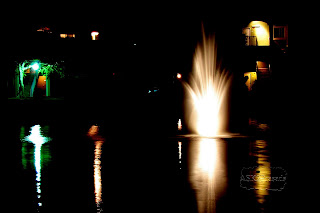
In this mode you can set a specific shutter speed( fast to freeze action or slow to deliberately blur objects).The camera will set an appropriate aperture depending on the available light. Above picture was taken with slow shutter speed to give blurry effect to water fountain.

 Two pictures are shooted with different aperture speed to show aperture speed's effect on the flowing water. Picture on left is taken with shutter speed =1/4 sec. Picture on right is shooted with shutter speed = 1/500 sec.
Two pictures are shooted with different aperture speed to show aperture speed's effect on the flowing water. Picture on left is taken with shutter speed =1/4 sec. Picture on right is shooted with shutter speed = 1/500 sec.
Aperture Priority(A)/Aperture value(Av):
This mode works in similar way to (S)/(Tv) mode but the opposite way around. You can set a larger aperture to throw background out of focus or set a small aperture to increse the depth of field (to ensure a landscape is in focus from foreground to background).The camera will automatically select an appropriate shutter speed .


Picture on left is taken with larger aperture (Fstop = f/5.6) and on right is with smaller aperture (Fstop = f/22). You can observe how the background changes with the change in aperture.
Next I will discuss about the metering modes and histograms.
 If you were to walk by some wildflowers in a field, you'd be looking down at these flowers growing out of the ground. That's why, if you shoot flowers from standing position, looking down at them like we always do, your flower shots will look very average. If you want to create flower shot with some serious visual interest, you have to shoot them from an angle we don't see every day. Getting down and shooting them from their level.
If you were to walk by some wildflowers in a field, you'd be looking down at these flowers growing out of the ground. That's why, if you shoot flowers from standing position, looking down at them like we always do, your flower shots will look very average. If you want to create flower shot with some serious visual interest, you have to shoot them from an angle we don't see every day. Getting down and shooting them from their level. 
 There are three ideal times to shoot flowers:
There are three ideal times to shoot flowers: Instead of waiting for a rainy day to shoot, take a little spray bottle with you, fill it with water, and spray the flowers with water yourself.
Instead of waiting for a rainy day to shoot, take a little spray bottle with you, fill it with water, and spray the flowers with water yourself.














 The Close-up or Macro mode is used to take close-up pictures of small subjects. The depth of field is very narrow in this case. However if you want the entire subject to be in focus you shuould shoot from directly above or directly below the subject so as the much of the subject as possible is at the same distance from the lens.
The Close-up or Macro mode is used to take close-up pictures of small subjects. The depth of field is very narrow in this case. However if you want the entire subject to be in focus you shuould shoot from directly above or directly below the subject so as the much of the subject as possible is at the same distance from the lens. In this mode the camera will set the largest possible aperture to create a narrow depth of field.This throws the back-ground out of focus so that more empasis is placed on the subjects face.
In this mode the camera will set the largest possible aperture to create a narrow depth of field.This throws the back-ground out of focus so that more empasis is placed on the subjects face. This mode works on the oppsite way to Portrait.The camera will set the smallest possible aperture to create the widest possible depth of field.This ensures that as much of the scene(and ideally from foreground to background)is in focus.
This mode works on the oppsite way to Portrait.The camera will set the smallest possible aperture to create the widest possible depth of field.This ensures that as much of the scene(and ideally from foreground to background)is in focus.
 The night mode is designed to take portrait photographs in low light.The camera will set a relatively long shutter speed to ensure that the dark background is capturedwhile firing the flash to light and freeze the subject.This is known as "slow sync".You should always make sure that your subject remains still even after the flash has fired as the camera may still be recording.
The night mode is designed to take portrait photographs in low light.The camera will set a relatively long shutter speed to ensure that the dark background is capturedwhile firing the flash to light and freeze the subject.This is known as "slow sync".You should always make sure that your subject remains still even after the flash has fired as the camera may still be recording. In this mode,after the first image is taken the exposure and white balance are "locked" so that all subsequent images have the same colouration,tone, contrast.You then take the next picture and align the image with the previous one, of which about a third appears semi-transparent on the LCD screen.
In this mode,after the first image is taken the exposure and white balance are "locked" so that all subsequent images have the same colouration,tone, contrast.You then take the next picture and align the image with the previous one, of which about a third appears semi-transparent on the LCD screen. 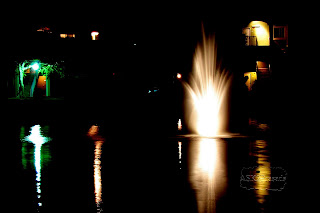





 Top left picture (Pic 1) is taken with ISO settings set to 100 and shutter speed was adjusted to 1/3 seconds. Top right picture (Pic 2) in right is the magnified version of Pic 1 which shows that the picture is slightly blurry because of hand shake while clicking the camera.
Top left picture (Pic 1) is taken with ISO settings set to 100 and shutter speed was adjusted to 1/3 seconds. Top right picture (Pic 2) in right is the magnified version of Pic 1 which shows that the picture is slightly blurry because of hand shake while clicking the camera.

